How to join the blog:
- You must have a "Google Account."
- If you already use Blogger, email Penee your email that you use for it to be added to the "authors" list so you can post on the blog.
- If you don't already use blogger:
- Go to blogger.com.
- Click on "Get started"
- Fill out the form.
- You will want to make your "Display Name" your first name and last initial, full name, or Mr. or Mrs.... because this is what will show up as "Posted by..."
- You do not need to create a blog.
- Email Penee the email you used for the blog. Once she has added you as an author, you will receive an email asking you to join the blog. You can sign in using your information. When you do, it will come up with the blog(s) you are a part of. Click on "New Post" to post!
When posting, please:
- Label Your Post With: the semester and the category
- If you click "Show all" it will come up with all the labels and you can click on the ones you want.
- Abbreviations for the categories are:
- Space for Managing Space
- Time for Managing Time
- Materials for Managing Materials
- DBehavior for Disruptive Behavior
- NCBehavior for Non-compliant Behavior
- When you log into Blogger.com, you will see what's called the "dashboard." It will list your blogs on it. If this is your only blog, you will only have one listing. Click on "New Post" and start posting!
- Once you have opened a new post, click on the little image that looks like a picture of mountains (next to the word "Link.") Then, find your picture and upload it.
- Once added to the post, you can change the size by clicking on the image or highlighting the image and clicking on "Small, Medium, Large, or XLarge."
- To move the image in the post, you have to click and hold and drag the image. (It's tricky and a pain sometimes.)
Blog listed on your DASHBOARD, but no blue button that says, "New Post?"
- This is because you haven't clicked on the link in your email.
- Once you're added to be an author for the blog, an email is sent to you via Blogger.
- In this email, there is a link that you need to click and sign in.
- You don't always have to click on this link to sign it, but you have to the first time so that it links the permission given with your Blogger account and email.
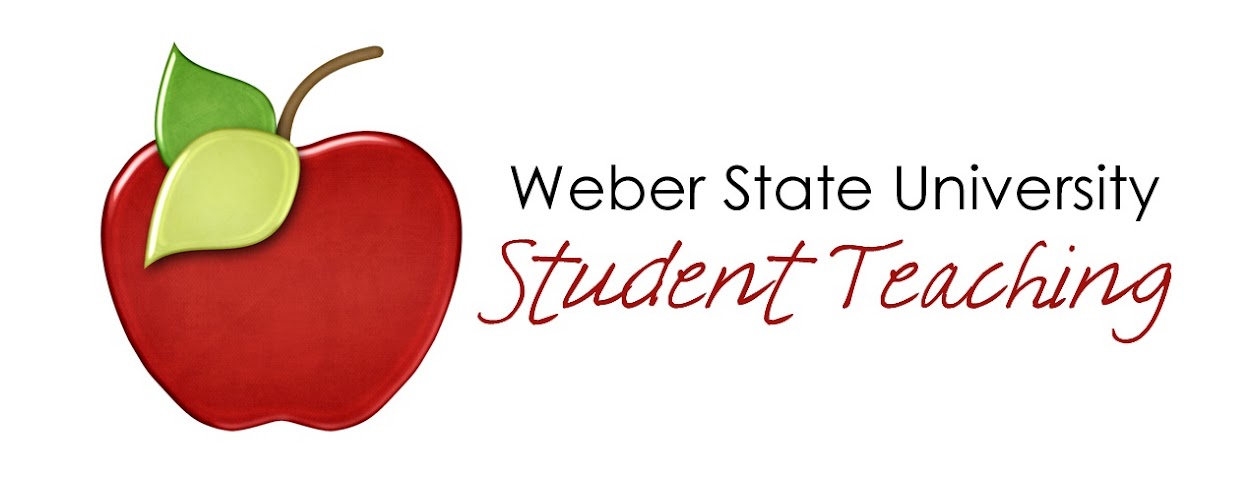






No comments:
Post a Comment
Note: Only a member of this blog may post a comment.